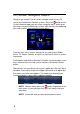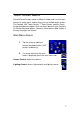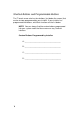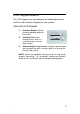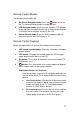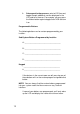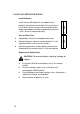System information
13
Set Preferences for Remote's LCD
1. Press the LCD button.
2. Select Info > Config to set LCD display preferences or view
the battery level:
Set Brightness: Use the arrows to move slider bar to
brighten or dim display.
Set Contrast: Use the arrows to move slider bar to
increase or decrease contrast.
Set LCD Backlight: Use the arrows to choose a
Backlight option:
On (comes on with every button-press)
Off (never comes on)
LCD Navigator Only (only comes on when the
remote control's LCD menu is used)
View current battery level: Battery level is displayed.
View Part Number or MAC Address
To view the remote control part number and MAC address:
1. Choose Info > About to view the remote control part
number and MAC address.
2. Press Cancel to exit the LCD navigator.
NOTE: You can access the preferences view on any Control4
interface to adjust brightness, screensavers, backlight options,
etc.