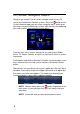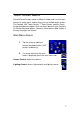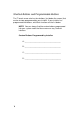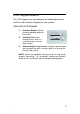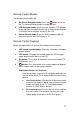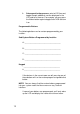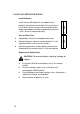System information
11
Remote Control Modes
The remote control modes are
On-Screen Navigator mode: Press the button to turn on
the TV interface and bring up the navigator menu.
LCD Navigator mode: Use the system remote’s LCD window
to manage your installed Control4 sub-systems by pressing the
LCD button, which displays a menu in the LCD.
Device-Control mode: Press the device-specific button to
control things like your DVD player or TV.
Remote Control Features
Below are explanations of some of the remote control features.
LCD (liquid crystal display)—Provides information related to
system activity.
LCD button—Changes the remote mode to LCD Navigator
mode, displaying the menu in the LCD.
Off button—Turns off all A/V devices in the current room (TV,
DVD players, etc.).
button—Puts the remote in on-screen mode and displays
the on-screen menu for the current location.
Sub-System Buttons as Shortcuts
From either the on-screen or LCD navigator mode you can
use the Radio, Music, TV, or Videos button to access these
options.
One-Touch Action: If the devices in the current room
are off or the remote is being used in Device-Control
mode, the Radio, Music, TV, and Videos buttons
function as Quick Access buttons.
First button press: Turns on the last source used for
that sub-system. For example, you may press the
Videos button once to turn on the DVD player.