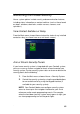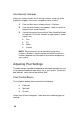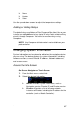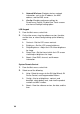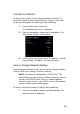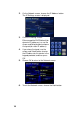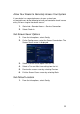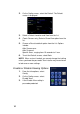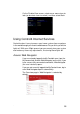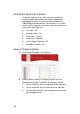System information
94
View Entire System at a Glance
Using the scroll bar on the right, you can navigate the
Overview page, which shows all installed components
grouped by systems. The status of each component is
indicated by its displayed icon. For example, in a system
that has lights, contacts, and relays, here are some of the
status icons you might see:
Hall Light - Off
Bedroom Light - On
Front Door - Closed
Back Door - Opened
Family Room Fireplace - Off
Bedroom Fireplace - On
View or Change Lighting
1. At the top of the page, click Lighting.
2. Under Lighting Controls, the lighting status icons are
displayed along with a slider bar. To change a setting:
To turn a light on, click the right end of the slider bar.
To turn a light off, click the left end of the slider bar.
To set a dimming level, click and drag the slider to the
percentage desired.