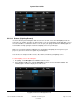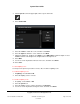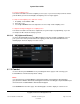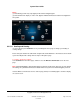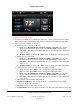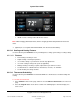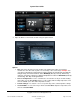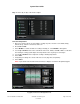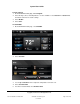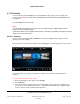User guide
System User Guide
Copyright © 2014 Control4. All Rights Reserved.
Saved: 10/28/2013 12:48:00 PM
200-00001 Control4 System
User Guide
Page 98 of 160
Day—Select a day or days of the week to adjust.
Time and Temperature
1. After you select the day to set the heating or cooling set point, select the scene: Wake, Away,
Return, Sleep, Custom 1, Custom 2, and so on.
2. Press Cool or Heat.
3. Select Enable to set this schedule for cooling or heating, or select Disable to disregard it.
4. Use the up or down arrows on the scroll wheel for the hour, minute, and AM or PM to set the time
the heating or cooling system adjusts the temperature to the set point you set in Step 5.
5. Use the up or down arrows to adjust the cooling or heating temperature.
6. Select Save.
7. Verify that your settings are correct in the next screen (day, time, temperature).
8. Select Close.
Note: If your dealer sets the time format to 24-hour, it displays as shown in the previous figure.