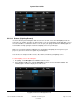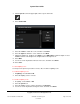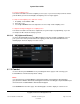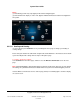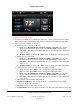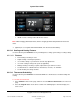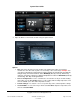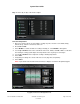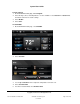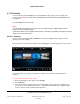User guide
System User Guide
Copyright © 2014 Control4. All Rights Reserved.
Saved: 10/28/2013 12:48:00 PM
200-00001 Control4 System
User Guide
Page 95 of 160
To adjust the Thermostat settings:
1. If you have several Wireless Thermostats in your home, select the thermostat and its settings.
Note: You can adjust several thermostats from the same Navigator without changing rooms.
2. Choose one of the following, as desired:
Cool—Select to set the air conditioning.
Hold—Select Until Next Event, Permanent, 2 Hours, or Vacation. The selection
appears in the Thermostat status screen. Select Remove Hold to stop the hold.
Fan | Auto or Fan | On—Select Auto or On. The selection appears in the Thermostat
status screen.
Up/Down arrows—Select the up or down arrows to change the cooling temperature.
Heat—Select to set the heat.
Hold—Select Until Next Event, Permanent, 2 Hours, or Vacation. The selection
appears in the thermostat status screen. Select Remove Hold to stop the hold.
Fan | Auto or Fan | On—Select Auto or On. The selection appears in the thermostat
status screen.
Up/Down arrows—Select the up or down arrows to change the heating temperature.
Auto—Select to set the auto temperature for heating or cooling.
Cool—Select the up or down arrows to change the cooling temperature.
Heat—Select the up or down arrows to change the heating temperature.
Hold—Select Until Next Event, Permanent, 2 Hours, or Vacation. The selection
appears in the thermostat status screen. Select Remove Hold to stop the hold.
Fan | Auto or Fan | On—Select Auto or On. The selection appears in the thermostat
status screen.
Off—Select to turn the heating and cooling off.
Hold Off (Hold Modes)—Select to turn a hold off, set a Permanent hold, for 2 hours,
Vacation mode, or Until Next Event.
Fan/Auto—Select for Auto or Fan speeds.
Program Mode—Select to program temperatures for days of the week and hours of the day.