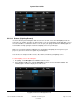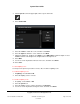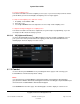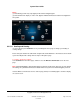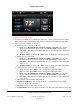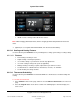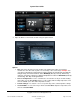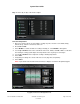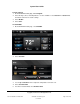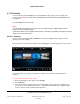User guide
System User Guide
Copyright © 2014 Control4. All Rights Reserved.
Saved: 10/28/2013 12:48:00 PM
200-00001 Control4 System
User Guide
Page 94 of 160
Notes:
(1) The following screen may vary slightly on the various Navigator types.
(2) The Comfort icons display as 120 or 125 degrees until the thermostat is added and configured in
the system.
6.2.19.1 Cooling and Heating
Use the Control4 system Comfort icon on your Navigators’ home page to change your heating or
cooling settings.
Ensure that your installer has added and configured the Control4 Wireless Thermostat to the Control4
system and adjusted the settings in the Composer Properties page.
To view the Thermostat settings:
Select Comfort from the Home page, and then select the Wireless Thermostat icon on the next
page.
Note: All Control4 Wireless Thermostats appear in all rooms of the home. That way, you can change
the settings for a particular thermostat no matter which room you're in or which Navigator you're on.
View the Wireless Thermostat's device controls page (below). The following figures show the display
on a touch screen.