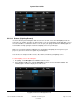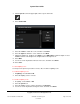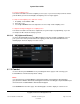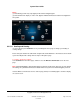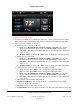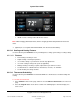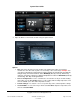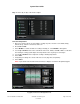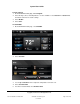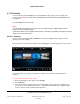User guide
System User Guide
Copyright © 2014 Control4. All Rights Reserved.
Saved: 10/28/2013 12:48:00 PM
200-00001 Control4 System
User Guide
Page 93 of 160
To remove a lighting scene:
Your dealer or installer can remove a lighting scene for you, or you can use Composer HE to delete it
yourself. When you refresh the Navigator, the lighting scene no longer appears.
To ramp or fade a lighting scene (OS 2.5.0 or later):
1. In Lighting, select Scenes or All.
2. Select the scene.
3. Use the up or down arrows to the right of the screen to ramp or fade a lighting scene.
To adjust the timing and triggers for a Lighting Scene:
Your dealer or installer can make these adjustments for you in Composer programming, or you can
use Composer HE to make the changes yourself.
6.2.18.3 All (Lights and Scenes)
Use the Control4 Navigators and select All in Lighting to view all of the lights and lighting scenes in
your system. Refer to the previous sections in “Lighting” to learn how to use these devices. The
following figure shows the display on a touch screen.
Comfort 6.2.19
Use the Control4 system Comfort icon on your Navigators’ Home page to view or change your
Control4 Wireless Thermostat temperature settings.
Notes:
(1) If you don't have a Control4 Wireless Thermostat installed, it won't appear in the Navigators.
(2) If you have a Wireless Thermostat, it will appear in all rooms even though it may be installed in just
one of the rooms. Installed Wireless Thermostats will appear.
Select Comfort from the Home page. The following figures show the display on a touch screen.