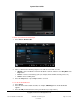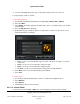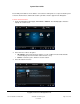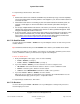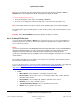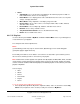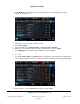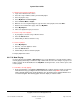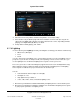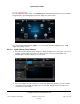User guide
System User Guide
Copyright © 2014 Control4. All Rights Reserved.
Saved: 10/28/2013 12:48:00 PM
200-00001 Control4 System
User Guide
Page 88 of 160
To add an Internet playlist to My Music:
1. Log in to the Internet music service.
2. Select the song or album to add to your Control4 playlist.
3. Select to play the song.
4. Select My Queue and Save Playlist.
5. Select <Internet Music> Playlist.
6. When the on-screen keyboard appears, type the name of the playlist, and select Done.
7. Return to the Control4 Home page, and select My Music.
8. Select My Playlists.
9. Choose the playlist that you just created.
To remove songs from a playlist:
1. In your playlist, select the song or album to delete.
2. Select the Delete button.
3. Confirm that you want to delete the song.
To remove a playlist:
1. Select My Playlists.
2. In the list, select the playlist to delete.
3. Select the Delete button.
4. Confirm that you want to delete the playlist.
To stop a playlist see “Listen.”
6.2.17.16 Now Playing
Use the Control4 system Listen > Now Playing icons on your Navigators to view the details of what's
currently playing and change to a different song or album. This does the same thing as if you pressed
to play a song on the media dashboard. Use My Music to add your music, create a music queue, and
create a playlist.
To view what's currently playing:
1. From your Navigator, select Listen > Now Playing. This example shows the details of an Internet
music service’s song (your digital collection view varies from this view). Note: You can view
what's currently playing in the media dashboard; also, the viewing area is slightly different for an
on-screen Navigator. The following figure shows the display on a touch screen.