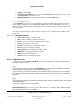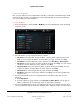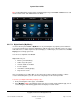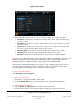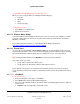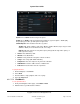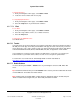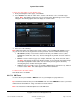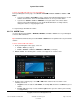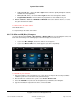User guide
System User Guide
Copyright © 2014 Control4. All Rights Reserved.
Saved: 10/28/2013 12:48:00 PM
200-00001 Control4 System
User Guide
Page 80 of 160
Scan (AM, FM only) —Select the left or right arrow to advance quickly through the stations,
forward or back (if applicable).
Tune (AM, FM, Tuner) —Select the left or right arrow to move through the stations.
Programmable buttons—Your installer can program these colored buttons for you.
4. Listen > Stations > Sources > AM Radio or FM Radio. Select the station to listen to, or select
the genre and then the station.
To add a room to the radio stations:
See “Media Zones.”
To stop listening to the radio, see “Listen.”
6.2.17.10 CDs and CD (Disc) Changers
Use the Control4 system Listen > Disc Changer or Browse CDs icon on your Navigators to listen to
CDs from a CD changer. The following figures show the display on a touch screen.
If you select Disc Changer, the device controls screen appears.
If you select Browse CDs, a list of CDs appears (not device dependent).
To add CDs to your collection:
1. Ask your installer to scan your CDs for you, or you can use Composer HE or Composer ME to
add them yourself. You can do this from your CD changer.
2. After the CDs are scanned to the system, select Listen > Browse CDs.
3. Select the Add CD icon (next to the list and grid icons) to add CDs to the Navigator.
4. Type the information requested in the boxes, and select Save.