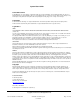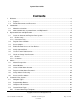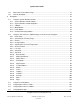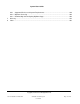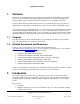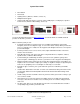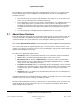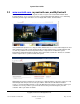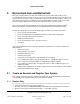User guide
System User Guide
Copyright © 2014 Control4. All Rights Reserved.
Saved: 10/28/2013 12:48:00 PM
200-00001 Control4 System
User Guide
Page 8 of 160
After installation, you’ll quickly be using your Control4 Navigators (touch screens, System Remote
Control, MyHome apps on your smartphones or PC/Mac tablets, and on-screen Navigators) to
automate your home.
The Control4 system is room based; the Navigators can control one (1) or all rooms in the
home. You can control the devices installed in that room.
From a Navigator, select the room to control. If your Navigator is not controlling devices in a
room, simply change to the room that has those devices. Devices don't appear in the
Navigator for a particular room if those devices aren't installed in that room. For example, a
TV installed in the Theater won’t appear in the Kitchen on your Navigator, but only in the
Theater.
You can manage up to 100 lights and other Control4 devices in every room.
2.1 About these Sections
This Control4 System User Guide gives you the basics about how to use your Control4 system. The
sections in this guide, along with the Control4 System Quick Start Guide which gives you a brief
overview of what's in the system and how to use the Navigators, will help you get started.
Note: Enable Allow Blocked Content if you're reading this document in Windows Internet Explorer.
The sections in this guide are organized by what you see in the interfaces and on the devices. For
example, if you want to select music to listen to from your Navigators, just go to the “Listen” section (it
appears in the Navigator's home page).
The subjects are divided into logical sections:
Introduction—Gives you information about this release and how to get more information.
4Store—Gives you details about purchasing apps for your touch screens.
My.Control4.com (for dealers) or MyControl4 (for consumers)—Gives you information
about creating an account, getting and accessing 4Sight and Anywhere Access, enabling
remote access, and setting up Internet music.
Customize Your System—Gives you information about your Navigators, how to customize
Navigator pages, and what Composer Home Edition (HE) software (sold separately) can do
to enhance your system's capabilities and give you even more control over your home
network.
Navigation—Gives you detailed steps and information about how to use the Navigators to
control your home network.
Throughout this document, you’ll find references to releases, for example, OS 2.5.3. To find out what
software version your system is running, check with your dealer.
We hope you'll find this guide useful as you learn how to use your Control4 system. If you have any
comments about this and other documents, please let us know via your Control4 dealer. We are
always looking for ways to improve.