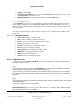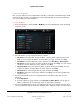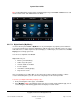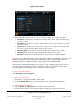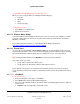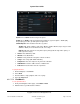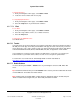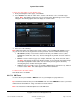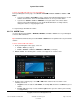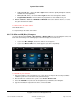User guide
System User Guide
Copyright © 2014 Control4. All Rights Reserved.
Saved: 10/28/2013 12:48:00 PM
200-00001 Control4 System
User Guide
Page 79 of 160
To listen to an XM radio station, use the TunerXM icon:
From your Navigator's Home page, select Listen > TunerXM or Listen > Stations > Source > XM
Radio.
If you choose Listen > TunerXM, the device controls and media dashboard appear. Use the
numbers and the Enter, Scan, or Forward/Back buttons to select your radio station.
If you choose Stations > Source > XM Radio, select your station. The current station
appears in the media dashboard. Use the media dashboard buttons to change stations,
change the volume, or stop playing the radio.
To stop listening to the radio see “Listen.”
6.2.17.9 AM/FM Tuner
Use the Control4 system Listen > AM Radio, FM Radio, or Listen > Tuner icons on your Navigators
to listen to AM or FM music.
Tip: Control4 recommends that you use the Listen > Stations icon for quicker access to your favorite
stations.
To listen to AM or FM radio stations:
1. From your Navigator’s Home page, select one:
Listen > Tuner (see Step 2)
Listen > Stations > Sources > AM Radio or FM Radio (see Step 4)
2. Listen > Tuner. The following device controls screen appears on a touch screen.
3. From the device controls page, select AM or FM and the station to listen to and/or set the
following as desired:
Keypad—Select the station's call number, for example 860, and then select Enter to go to a
station.
Presets (AM, FM, Tuner)—Select the left or right arrow to go to the stations you've already
set (if applicable).