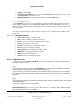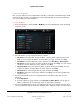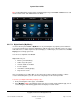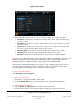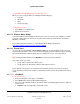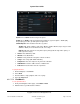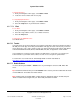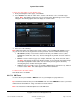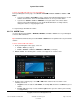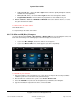User guide
System User Guide
Copyright © 2014 Control4. All Rights Reserved.
Saved: 10/28/2013 12:48:00 PM
200-00001 Control4 System
User Guide
Page 77 of 160
To play iPod movies:
1. From your Navigator's Home page, select Watch > iPod.
2. Locate the movie to watch, and select to play.
To stop playing iPod movies:
1. From your Navigator's Home page, select Watch > iPod.
2. Select the Stop button on your iPod touch or iPhone.
6.2.17.5 .3 iPort
To use iPort:
1. From your Navigator's Home page, select Watch or Listen.
2. Select the songs, albums, movies, etc. to watch or listen to.
3. Select the Play button.
To play music in additional rooms:
See “Media Zones.”
6.2.17.6 TuneIn
If you have OS 2.4.0 or later installed in your Control4 system with a supported controller (HC-250 or
HC-800), the TuneIn app comes with your installation. This app (in Listen > TuneIn) lets you listen to
music, talk shows, news, sports, and more from over 70 thousand Internet radio stations and millions
of shows worldwide from iPad, iPhone, Android tablet, PC, Mac, or supported 7” touch screens.
If you already have a TuneIn account at tunein.com with favorites set up there, you can pair your
TuneIn favorites to your mobile device, tablet, or touch screen to keep them synchronized.
To learn how to use TuneIn visit the TuneIn Setup Guide or TuneIn User Guide at
http://www.control4.com/products/audio-video/tunein.
6.2.17.7 Radio Stations
Use the Control4 system Listen > Stations icons on your Navigators to listen to AM, FM or XM
music.
Tip: Control4 recommends that you use the Stations icon to access your music rather than the Tuner
or Tuner XM icons. A Favorites icon works well too.
Note: Internet radio (via an MP3, MP4, or other stream) is supported in OS 2.0 and later, but your
dealer or installer must configure it for you. Check with your dealer for details.