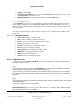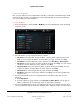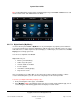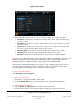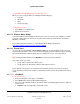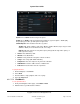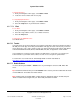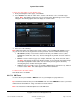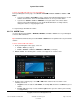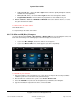User guide
System User Guide
Copyright © 2014 Control4. All Rights Reserved.
Saved: 10/28/2013 12:48:00 PM
200-00001 Control4 System
User Guide
Page 74 of 160
3. Select your audio stream using one of these categories to play now or add to your queue:
My Artists—From the list, select the artist, and press the > arrow. Select the album, and
press the > arrow.
My Albums—From the list, select the album, and press the > arrow. Select the song, and
press the > arrow.
My Genres—From the list, select the genre, and press the > arrow. Select the artist, and
press the > arrow. Select the album, and press the > arrow.
My Genre/Artist—From the list, select the artist by genre, and press the > arrow.
My Playlists—From the list, select the playlist title, and press the > arrow.
My Queue—From the list, select the album or songs to listen to or add to a playlist.
Note: If you use a USB drive to play songs, and the artist or album is not specified, a series of 0s and
numbers may appear in place of the artist and album titles. This is standard behavior. You can
change the title, artist or album information using Composer HE or Composer ME.
Notice that the media dashboard appears also (touch screens or MyHome apps only). Select the +
icon on the media dashboard or in zones to turn up the volume. You can also have your dealer
program a button on the keypad to turn the volume up or down using taps.
To add a song to My Playlists:
Select My Queue > Save As Playlist.
To add a song to the queue:
1. In My Artists, select the artist, album, genre to add.
2. Select the Add to Queue icon (next to the Play icon). The songs appear in My Queue.
To view the details of an album:
1. Choose My Artists or My Albums as described in Step 3 previously.
2. View the album's details. You can play the album or add it to the queue from here also.