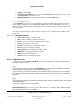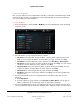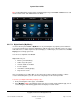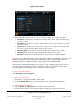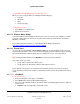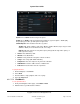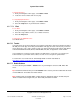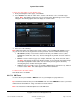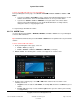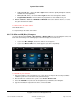User guide
System User Guide
Copyright © 2014 Control4. All Rights Reserved.
Saved: 10/28/2013 12:48:00 PM
200-00001 Control4 System
User Guide
Page 72 of 160
To play songs in My Music:
First, scan your audio files from a network drive, hard drive, or from CDs. You’ll need Composer ME
or Composer HE to do that. Your installer can create a valid audio path for you if desired. After the
scan, you can play your songs and albums.
To access My Music:
1. From your Navigator, select the Listen > My Music icon. The following figure shows the display
on a touch screen.
2. Select the albums or songs to play from the list of options:
My Artists—Select the artist. To play an album, select the album to play, and then select
Play. To select songs in the album, select the album, the songs, and then select Play.
My Albums—Select the album, the songs, and then select Play Now or Add to Queue.
My Genres—Select the genre, the artist, the album, and then select Play. To select songs in
the album, select the album, the songs, and then select Play.
My Genre/Artist—Select the genre, the artist, the album, and then select Play. To select
songs in the album, select the album, the songs, and then select Play.
My Playlists—Select the playlist title, the songs, and then select Play.
My Queue—Select the songs to play, and then select Play. You can create a playlist from
My Queue also.
3. View the 'Now Playing' screen (see next figure) with the song, album, artist, and cover art
displayed.
a. Select My Albums.
b. Select the album, the song, and then select Play Now or Add to Queue. You can play an
album or add it to the queue, play single songs, or add singles to the queue.
4. Use the media dashboard (touch screens or MyHome app only) or the System Remote Control
(on-screen Navigator only) to skip ahead, skip back, pause, adjust the volume, or stop the music.