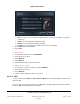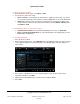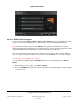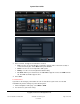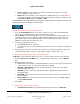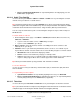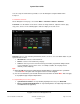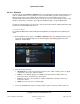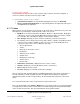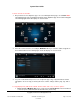User guide
System User Guide
Copyright © 2014 Control4. All Rights Reserved.
Saved: 10/28/2013 12:48:00 PM
200-00001 Control4 System
User Guide
Page 68 of 160
6.2.16.6 Channels
Use the Control4 system Watch > Channels icons on your Navigators to watch your television's local,
cable or satellite channels or any channels you or your dealer add to your project (using Composer
ME or Composer HE). You can watch all TV stations from one view regardless of the source
(Satellite, Cable TV, Plasma Television, and so on). Or you can choose from Channels, Genres, and
Guides on your remote, or Favorites (not supported on MyHome apps except for MyHomePC).
Control4 recommends that you use this icon to get to your favorite channels quickly (rather than using
the television or other Watch-related icons).
To watch TV stations:
Tip: Select the AZ (channel name) or 09 (channel list) buttons to display the list in a particular sort
order.
1. On the Navigator's Home page, select Watch > Channels. Note: The following screen may vary
on a touch screen, MyHome app, and on-screen Navigator. The following figure shows the
display on a touch screen.
2. Select the channel to watch:
All Channels—Lists all of the channels from your source (cable, satellite, and so on) by list
or grid views. Choose the channel to watch.
Genres—Lists channels by type (for example, Pop, Rock, Sports, Family, and so on).
Choose the Genre, and then choose the channel.
Sources—Lists the sources (Cable TV, Satellite, TV/Antenna, Internet TV, and so on).
Choose the Source.
Guide—Presents the source's channel guide.
3. Use the media dashboard controls to change channels, pause, stop, play, volume, and so on.