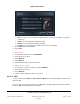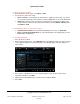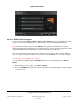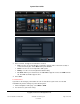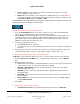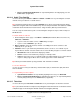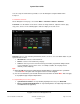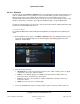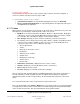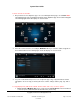User guide
System User Guide
Copyright © 2014 Control4. All Rights Reserved.
Saved: 10/28/2013 12:48:00 PM
200-00001 Control4 System
User Guide
Page 67 of 160
You can set up the channels that you want to see in the Navigators using the Media view in
Composer.
To watch the television:
On the Navigator's Home page, select either Watch > Television or Watch > Channels.
Television—Use the buttons on the device controls to change channels, adjust the volume, play,
stop, pause, and so on. The following figure shows the display on a touch screen.
Channels—Choose your channel by All Channels, Genres, Sources, or use the Guide button on your
System Remote Control.
All Channels—Select to view all channels.
Genres—Select to view channels by category.
Sources—Select your source from the list that your installer programmed during Control4
system installation. If you select a source, for example, Satellite, the TV plays the last
channel you were watching.
Tips:
(1) Select the AZ (channel name) or 09 (channel number) buttons to display the list in a particular
sort order. Note: This option does not appear in the on-screen Navigator.
(2) You can add Favorites to your favorite channels. See “Favorites” for details. Note: Does not apply
to any MyHome apps except for MyHomePC.
To stop watching TV, use these options:
System Remote Control—To stop watching anything in the room, press Room Off.
Device controls/media dashboard—To stop watching what is currently being viewed, press
the Power button (if applicable).