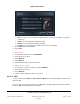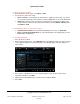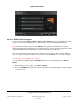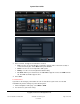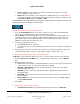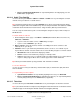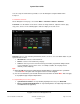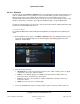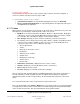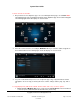User guide
System User Guide
Copyright © 2014 Control4. All Rights Reserved.
Saved: 10/28/2013 12:48:00 PM
200-00001 Control4 System
User Guide
Page 65 of 160
Device controls—Use the buttons to select the slot to play, play, stop, pause, change
movies, adjust the volume, and so on.
Movies list—Select All Movies (list or grid), Genres, Ratings, Directors, or Actors. Note: If
you choose this option, your movies must be scanned into the system first, and then you can
select Watch > Movies rather than Watch > DVD.
Tip: Select AZ (movie name) or 09 (movie list) buttons to display the list in a particular sort order. The
following figure shows the display on a touch screen.
To view your movie list from the media dashboard:
1. Select the Forward/Back buttons on the device controls screen or on the media dashboard
(touch screens or MyHome apps only) to select the movie to watch.
2. Choose Browse to search through your movie collection by movie Title (and which device it is
on), Rating (number of movies with NR, G, PG, PG-13, R ratings), Genre, Actor (number of
movies by the Actor's name), Director (number of movies by the Director's name), or Source
(DVD, disc changer, Internet, NAS, and so on).
3. To view your collection by cover art:
a. Select Cover Art from the sub-menu.
b. Use the number keys on your System Remote Control to search for movie titles using the first
few letters.
4. Select the movie you want to view from your collection. Use your System Remote Control or the
media dashboard to play, stop, pause, and rewind; change the volume; and so on.
To edit movie information and your movie collection from DVD:
In Edit Info you can change the details, move a disc, or remove a disc from your movie collection.
1. From the Stations List > All Movies (see "To watch movies" previously), select the Edit Info
link.
2. Manage your movie collection:
Search—Select the hourglass or right-arrow button to search for a title. Type the name of the
movie. From the results, select the movie, and then use Select.
Edit DVD or Digital Movie—Select to change the properties of the movie (Title, Genre,
Rating, Location, and so on).
Add DVD—Select to add a disc. Type the Title, Genre, Rating, and Location unless it is
already populated.
Move DVD—Select to move a disc from one room to another or from one slot to another in
the disc changer.
Remove DVD—Select to remove a movie from your collection. Choose the DVD, and then
select Confirm Removal.
3. Select Save.
To stop watching a movie, use these options:
System Remote Control—To stop watching anything in the room, press Room Off.