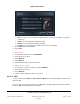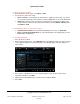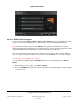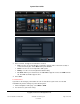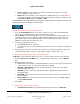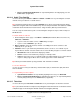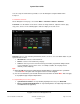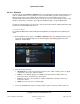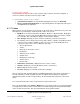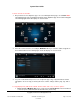User guide
System User Guide
Copyright © 2014 Control4. All Rights Reserved.
Saved: 10/28/2013 12:48:00 PM
200-00001 Control4 System
User Guide
Page 61 of 160
Title—Use the on-screen keyboard to type the name of the movie to change, or select the
search icon.
Genre—Use the keyboard to change the genre.
Rating—Use the keyboard to change the rating.
Location—Use the keyboard to change where the movie originated.
5. Select Done when you’re finished.
6. Select Save.
To delete a movie:
1. You can delete movies by selecting All Movies.
2. Select the movie to delete.
3. Select Edit Info.
4. Select Remove.
5. Confirm that you want to remove the movie.
To change a movie's location:
1. You can move a movie's location by selecting All Movies.
2. Select the movie to move.
3. Select Edit Info.
4. Under Location, change the device to move it to.
6.2.16.2 VCR
Use the Control4 system Watch > VCR or Watch > Movies icon on your Navigators to watch videos
from your VCR.
You can set up the videos that you'll see in the Navigators using the Media view in Composer HE or
Composer ME. Check with your dealer for details.