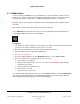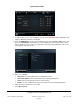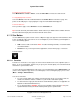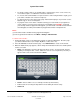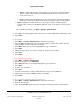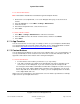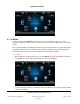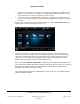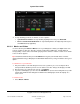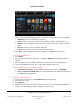User guide
System User Guide
Copyright © 2014 Control4. All Rights Reserved.
Saved: 10/28/2013 12:48:00 PM
200-00001 Control4 System
User Guide
Page 60 of 160
2. Choose a movie from the following categories. The movies are listed with cover art if available:
All Movies—Select to view all movies scanned.
Genres—Select to view movies by genre (for example, Romance, Comedy, and so on).
Ratings—Select a rating (G, PG, R, PG-13, and so on) to view the list of movies with that
rating.
Directors—Select a movie to view who directed it.
Actors—Select a movie to view its lead and supporting actors.
3. Select Play, or view the details of the movie, and then select Play below the cover art.
To use the media dashboard:
1. Select Watch.
2. Select the device that contains the movies, for example, DVD Player. The media dashboard
appears.
3. Select the movie or video you want to view from your collection (refer to the steps above).
4. Use the media dashboard to play, pause, skip forward, skip back, and so on.
To stop watching a movie, use any of these options:
System Remote Control—To stop watching anything in the room, press Room Off.
Device controls/media dashboard—To stop watching what is currently being viewed, press
the Power button (if applicable).
To edit a movie's properties:
1. You can edit your movies by selecting All Movies (appears by default).
2. Select the movie to edit.
3. Select Edit Info.
4. Change the options as needed. Select each box to open the on-screen keyboard and make your
changes. The following figure shows the display on a touch screen.