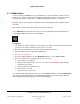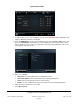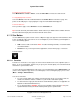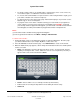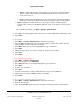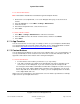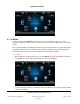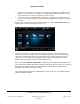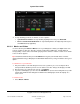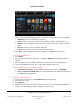User guide
System User Guide
Copyright © 2014 Control4. All Rights Reserved.
Saved: 10/28/2013 12:48:00 PM
200-00001 Control4 System
User Guide
Page 59 of 160
4. To stop watching your movie or channel, use these options:
System Remote Control—To stop watching anything in the room, press Room Off.
Device controls/media dashboard—To stop watching what is currently being viewed, press
the Power button (if applicable).
6.2.16.1 Movies and Videos
Use the Control4 system Watch > Movies icon on your Navigators to watch your digital videos from
your TV (satellite or cable TV), VCR, disc changer, media player, DVD player, network-attached
storage (NAS), or other devices from which you play movies or videos. A device control screen similar
to the one above appears.
Tip: Control4 recommends that you use the Movies icon to get to your favorite videos or movies
quickly (rather than using a DVD player or other Watch-related icons). Using a Favorite is also a good
option.
To add movies to your collection:
1. Ask your installer to scan and add your movies to the system for you, or use Composer HE or
Composer ME to add them yourself. You can do this from a disc changer, media player or NAS.
2. After the movies are scanned to the system, select Movies.
3. If you have a DVD player, you can select the Add DVD icon (next to the list and grid icons) to add
movies. See “DVDs or Disc Changers” for details. The following figure shows the display on a
touch screen.
To watch a movie:
1. Select Watch > Movies.