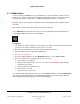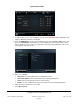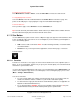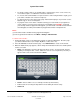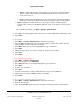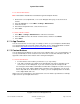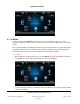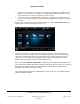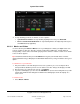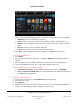User guide
System User Guide
Copyright © 2014 Control4. All Rights Reserved.
Saved: 10/28/2013 12:48:00 PM
200-00001 Control4 System
User Guide
Page 58 of 160
If you select a device that uses a remote, for example, a media player, VCR, DVD, cable or
satellite, a device controls screen appears as a virtual representation of your remote. You
can select the movie or video from your device controls screen.
If you select a type, for example, Movies or Channels, a list appears from which you can
select a movie or station to watch. Tip: This is the most popular way to watch your channels
or movies.
2. Select the icon for the device or type you want to watch, for example, Plasma Television. The
following figure shows the display on a touch screen.
3. If the device controls screen appears, use the buttons on the device controls to select your
channel, menu, and so on. Notice that the media dashboard (touch screens or MyHome apps
only) appears at the bottom of the screen also where you can change channels, turn up the
volume, or close the dashboard and stop what's playing. Device controls appear for Dish
Network, cable TV, plasma television, satellite, DVD, and so on.
Note: If you select Channels, iPod, Movies or other devices or categories from the Watch icon,
a list of channels or another view appears rather than the device controls screen. This is because
these items do not have remotes associated with them from the original manufacturer. For
example, an iPod doesn't come with a remote.
Tip: Your installer can program the colored buttons for you (see A, B, C, and D below). Check
with your installer for details.