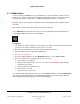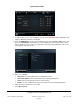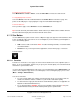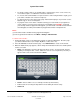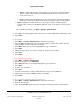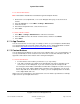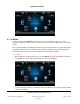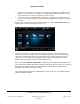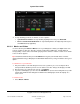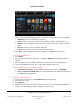User guide
System User Guide
Copyright © 2014 Control4. All Rights Reserved.
Saved: 10/28/2013 12:48:00 PM
200-00001 Control4 System
User Guide
Page 55 of 160
Action——(Optional) Select the action (macro) to use (if one was created as a Macros
agent in Composer Pro or Composer HE) with programmed events. Your dealer can
create a macro for you.
Go To—Verify that the breadcrumb goes to the correct location. If unchecked, just that
action runs. If checked, you will go to that favorite and run the action associated with it.
Macro—(Optional) Select the macro to use (if one was created as a Macros agent in
Composer Pro or Composer HE) with programmed events. Your dealer can create a macro
for you.
Tip: To create a new folder, go to More > Settings > Edit Favorites.
4. Select Save. The favorite appears in the list when you select the Star button, and then the folder.
5. Select Close.
To edit a favorite:
1. Select More > Settings > Edit Favorites to view the list of favorites.
2. Select the Edit icon (right side) next to the favorite or folder to rename. If in a folder, open the
folder, and then select the icon next to the favorite.
3. Select Name. When the on-screen keyboard appears, type a new name.
4. Select Done.
5. Change the other options as needed (see Step 3 in the previous procedure).
6. Select Save.
7. Select Close.
To create a folder for your favorites:
1. Select More > Settings > Edit Favorites.
2. In the Favorites page, select Add Folder.
3. Select Title. When the on-screen keyboard appears, type a new name.
4. Select Done.
5. In Folder, select the folder.
6. Select Save.
7. If you have any favorites to add to a folder that doesn't exist, select the edit icon.
8. Under Folder, select the new folder, and then select Save.
9. Select Close.
To sort your favorites and folders in the Favorites menu:
1. Select More > Settings > Edit Favorites to view the list of favorites.
2. Select the item to move.
3. Select the up or down arrows at the top of the page to change the positions of your favorites.