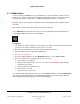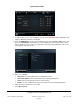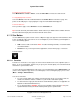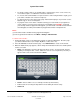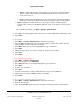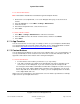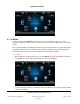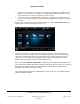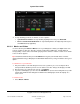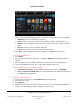User guide
System User Guide
Copyright © 2014 Control4. All Rights Reserved.
Saved: 10/28/2013 12:48:00 PM
200-00001 Control4 System
User Guide
Page 54 of 160
For simple control of devices (for example, lights, contacts/relays, movie screen, and so on)
in a room that requires a combination of shortcuts and macros.
To execute an IR command that is not part of a device control using the Macros agent (you or
your dealer or installer can create it in Composer).
To add a shortcut to your Custom Home page. Add customized pages on your touch screens,
MyHome app, or on-screen Navigators.
To program events. Your dealer or installer can help you create favorites for programmed
events. However, you must create a favorite in your Navigator first. Example: If you want
your security camera to appear in all Navigators, you must create a favorite for that camera in
each Navigator, and then your installer can program the cameras in Composer Pro.
Notes:
(1) You cannot create a favorite for every page in the Navigator.
(2) You can get to the Favorites lists from More > Settings > Edit Favorites.
To add or view a favorite:
1. From most pages, you’ll see the Star button (top bar) on supported Navigators. Go to the page
you want to add a favorite to (for example, My Music, rooms, and so on).
2. Select the Star button. On the Favorites page, select Add Favorite to create a new shortcut.
3. When the Add Favorite page appears, add or change the information in the boxes and drop-down
menus as needed.
Name—The Navigator selects the title based on where you are. To keep this title, don't do
anything. To change the title, select it, and then use the on-screen keyboard (see below), to
type the name of the shortcut to add. Select Done.
Folder—Select a folder to use; for example, Favorites (Current Folder).
Icon—Select an icon using the drop-down menu to identify the favorite easily.
Advanced