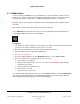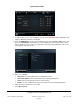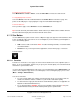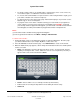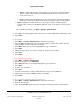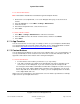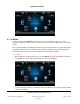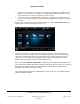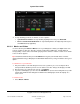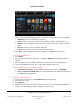User guide
System User Guide
Copyright © 2014 Control4. All Rights Reserved.
Saved: 10/28/2013 12:48:00 PM
200-00001 Control4 System
User Guide
Page 53 of 160
To remove a room from a zone:
From Media Zones or Listen > Zones, select the Power Off icon next to the desired room.
To stop playing music in a zone:
Select the Off button from the media dashboard or the Power Off icon in the Zones page. This
powers off the CD player or stops playing the song; the media dashboard disappears.
To turn off all zones:
From your Zones page, next to All Zones select the Power Off icon.
Tip: You can also have your dealer create a media scene for you. Media scenes combine all zones
into one in the home to play the same music from the same source.
Star Button 6.2.13
Use the Star button (top bar on touch screens or MyHome apps (not supported on iPad, iPhone, iPod
Touch, or Android); upper-left corner of on-screen Navigators) on the Control4 system Navigator to
access the following options:
Add—Select to add a new favorite. Note: To edit or rearrange favorites, or add new folders,
see “Edit Favorites.”
Favorites—Lets you view your favorite applications, Custom Home page, or shortcuts.
Favorites button:
6.2.13.1 Favorites
Favorites are 'shortcuts' to select pages or menus in the Control4 touch screens, MyHome (PCs or
Macs), or on-screen Navigator. Favorites let you get to your shortcut quickly. You can add shortcuts
and folders to your Favorites menu.
Use the Control4 system Star button on the touch screen or MyHomePC or the Edit Favorites icon
(touch screens, MyHome app, and on-screen Navigator) to access Navigator pages you use often
(More > Settings > Edit Favorites).
You can use Favorites:
To get to a page quickly. For example, from the Favorites menu, you can move from one
favorite TV channel to another or advance to your favorite radio station quickly.
To add a favorite to apps purchased from the Control4 4Store (4Store is not applicable for
MyHome for iOS and Android devices).
To use Custom buttons. Example: You can add a favorite so that if you press 4 on your
System Remote Control your Home Theater powers up to a specific movie.