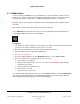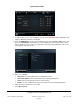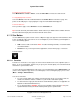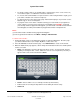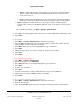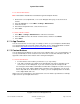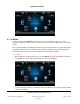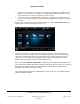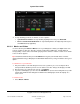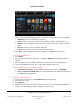User guide
System User Guide
Copyright © 2014 Control4. All Rights Reserved.
Saved: 10/28/2013 12:48:00 PM
200-00001 Control4 System
User Guide
Page 51 of 160
Media Zones 6.2.12
Use the Control4 system Zones icon on your Navigators to set up and manage media zones (also
known as zones). Zones let you add rooms that have audio devices in them, for example, Speaker
Point devices located in several rooms or a Multi-Channel Amplifier wired to several rooms.
Example: You can add a room to a zone where music is already playing or play separate music in
each zone.
Note: Videos or movies cannot be used with media zones, only audio.
Access Media Zones (see below) from your touch screen or MyHome app’s media dashboard (or
select Listen > Zones from the on-screen Navigator).
Prerequisites
1. Check with your Control4 installer to ensure that the correct devices are attached to your Control4
system to listen to music, and that your music zones are set up.
2. Ensure that your installer has set up music from the network in Composer.
3. Set up an audio stream as explained in “Digital Audio.”
To add rooms to a media zone:
1. From your media dashboard, select the Media Zones button, or select Listen > Zone.
2. The zones and their rooms are displayed. From here, you can:
View songs by room and floor.
Add music to the whole house, a floor, or one or more rooms. Example: Add a floor plus
other rooms to one zone.
Turn the volume up or down in a room.
Mute the music in a room.
Stop music in one or all rooms.
The example below shows what you'd see if you selected Listen, and then selected the Media Zones
icon from the media dashboard. Note: The following page appears on a touch screen or MyHome
app. A slightly different format appears on the on-screen Navigator.