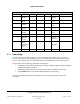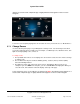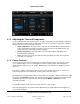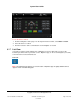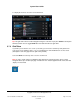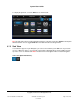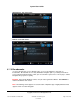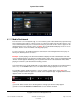User guide
System User Guide
Copyright © 2014 Control4. All Rights Reserved.
Saved: 10/28/2013 12:48:00 PM
200-00001 Control4 System
User Guide
Page 50 of 160
Media Dashboard 6.2.11
From the touch screen or MyHome app, use the Control4 system media dashboard (a quick and easy
way to manage movies/videos or listen to music) to control your audio, video and other devices. The
most common buttons that you're accustomed to using on your audio or video devices appear on the
dashboard (Play, Pause, Volume, and so on). Note: The media dashboard displays in an on-screen
Navigator, but it is used to view what's currently playing only.
For your convenience, the dashboard appears at the bottom of the Navigator when music plays or
when you're watching movies or videos.
Example: If you're playing a CD, the media dashboard displays the CD's control buttons and what
song is currently playing. If you change to another audio or video device, (such as a DVD player) that
device's controls appear. Additionally, you can perform other tasks in the dashboard while a CD is
playing or someone in your household is watching a movie.
Select the buttons in the media dashboard as needed (Start, Stop, Power Off, Fast Forward, Volume,
and so on). Use the Power button to close the dashboard and stop playing the music or movie.
The following example dashboard shows a song, its controls, and the Zones icons. Note: The
following example dashboards appear on a touch screen or MyHome app. A slightly different format
appears on the on-screen Navigator.
Tips:
(1) Use the device controls also in the Navigators to manage your devices if they appear.
(2) Press and hold the Previous and Next buttons to scan forward and back.