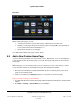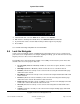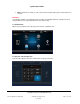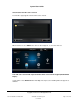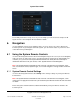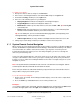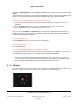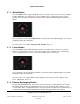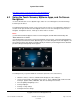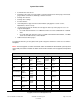User guide
System User Guide
Copyright © 2014 Control4. All Rights Reserved.
Saved: 10/28/2013 12:48:00 PM
200-00001 Control4 System
User Guide
Page 39 of 160
http://www.control4.com/products/interfaces/C4-SR250RSK-B or
http://www.control4.com/products/interfaces/C4-SR150RSK-B.
6.2 Using the Touch Screens, MyHome Apps, and On-Screen
Navigators
Use the Control4 touch screens, MyHome apps, and/or on-screen Navigators to view and manage
Control4 system devices.
The Navigator below shows a touch screen's Home page. For the on-screen Navigator, simply press
a button on the System Remote Control. Tap the touch screen to move through the touch screen’s
Navigator. For MyHome devices, either tap or click to make a selection.
Notes:
(1) The media dashboard appears in the on-screen Navigator, but with limited functionality. See
“Media Dashboard” for details.
(2) If the Navigator is not aware of a password restriction and one exists, a password prompt appears
when you try to use the touch screen, MyHome app, or on-screen Navigator. If this ever happens, use
the system password (your dealer or installer can tell you what it is). If the Navigator knows about the
password, the password prompt doesn't appear.
The Navigator lets you perform hundreds of functions (below are some of the basics):
Watch TV, videos, or movies on DVD and media players or disc changers.
Listen to Internet radio, subscription music services, music, individual CDs or CDs from CD
Changers, playlists, MP3s, M4P/AAC, and other streaming music formats.
Execute lighting and lighting scenes.
Change wallpaper.
Change security settings.
Change thermostat settings.