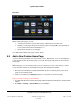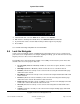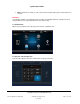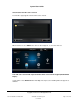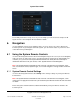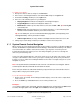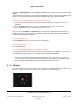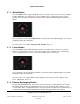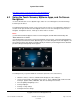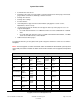User guide
System User Guide
Copyright © 2014 Control4. All Rights Reserved.
Saved: 10/28/2013 12:48:00 PM
200-00001 Control4 System
User Guide
Page 37 of 160
(2) Scroll to Lighting Scenes, press the right and down arrows to select your scene, and then press
Select.
(3) New with OS 2.3.0 or later, you can create or edit lighting scenes or ramp and fade lighting scenes
(OS 2.5.0 or later) yourself using a touch screen or MyHome app. See “Lights” for details.
To use the on-screen Navigator from the System Remote Control:
1. On the remote, press 4 to turn on the TV and view the Control4 home page in the on-screen
Navigator.
2. Press the arrow buttons on the remote to select Watch, Listen, and so on, for the TV.
3. Press Select on the remote to make your selection on the TV.
Tip: You can use the Watch and Listen buttons on the remote to perform the same functions as
Watch and Listen on the on-screen or List Navigators, but more quickly. See the System Remote
Control SR-250 User Guide for details.
To use the Favorites menu:
Press the Menu button. Note: You must set up a Favorite first.
To access Now Playing:
Press the Info button.
To use the programmable buttons (colored buttons or others):
You can program buttons on the remote to perform specific functions, for example, press one of the
colored buttons to turn on the TV to a set channel. See “Programmable Buttons.”
1. Have your Control4 dealer or installer program the buttons on the remote for you, or you can
create your own Custom Buttons program using Composer HE and the Custom Buttons agent.
2. Press the programmable buttons to use the automated actions you’ve set up.
4 Button 6.1.3
Press the 4 button to start your Control4 system or return to the Navigator's Home page. Press the 4
button (see below) on your remote to turn on the TV and the on-screen Navigator.