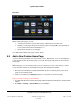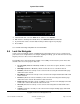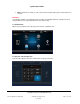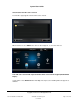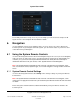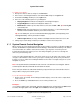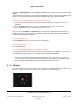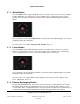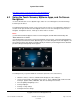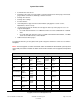User guide
System User Guide
Copyright © 2014 Control4. All Rights Reserved.
Saved: 10/28/2013 12:48:00 PM
200-00001 Control4 System
User Guide
Page 36 of 160
To change your settings:
1. Pick up the remote to wake it, and press the LIST button.
2. In the remote's List Navigator window, scroll down to Info and press the right arrow.
3. Scroll down to Config, and then press the right arrow.
4. Select one of the following options for your Navigator:
Display Brightness—Indicates how bright the List Navigator display is.
Keypad Brightness—Indicates how bright the buttons are.
Motion Detect—Wakes up the remote when it's moved. Select On or Off. Tip: Selecting Off
saves battery life.
Battery Level—Check the battery level. To change the battery, see the Control4 System
Remote Control Installation Guide for your model for instructions.
Tip: To save battery life, you can use the Remote Recharging Station (sold separately) and a
rechargeable battery. Talk to your dealer for details.
Ambient Light Sensor (V3 only)—Enables a backlight on buttons when the room is dim.
5. Change any needed settings, and then press Select to return to the Config menu.
System Remote Control Navigation
6.1.2
When you pick up your Control4 System Remote Control, it wakes up (unless you disable the Wakeup
function, as described in “System Remote Control Settings”). Other than the Control4-specific buttons,
most of the buttons are similar to other universal remotes you may have used in the past. The
Control4 System Remote Control is just one of the many Navigators you can use to manage the
devices in your Control4 system.
You’ll soon realize that this will be the only remote you'll ever use in the future. This remote is smart
enough to control whatever device in the system you're currently using. From your System Remote
Control, you can use either the List Navigator window on the remote or navigate using the on-screen
Navigator on your TV.
Note: The System Remote Control SR-150 does not have a window with a List Navigator. See the
Control4 System Remote Control SR-150 User Guide for details.
Ensure that your installer has added and identified your System Remote Control and other devices
that you will be using in your Control4 system.
To use the remote's list Navigator:
1. On the remote, press List. The list Navigator window displays a list for the House, Lights, Music,
Video, and so on.
2. Press the arrow keys and Select button to choose what you want to do.
Examples:
(1) To select a lighting scene, press List, select the applicable room, and then press the down arrow
to scroll to the Lights option. Press the right arrow or Select to view the Lights options.