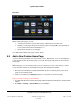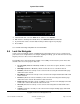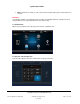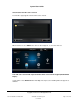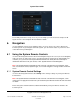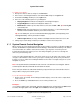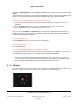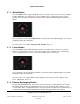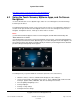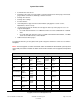User guide
System User Guide
Copyright © 2014 Control4. All Rights Reserved.
Saved: 10/28/2013 12:48:00 PM
200-00001 Control4 System
User Guide
Page 35 of 160
Check with your dealer to set up access or you can change your own areas in the Composer HE
Agents view. See the Composer HE User Guide for details.
6. Navigation
Use the Navigators (touch screens, MyHome apps, on-screen, and so on) to move about in the
Control4 system. As you navigate around the system, you can view the status of your devices and
control them from your Navigators.
6.1 Using the System Remote Controls
Use the Control4 System Remote Control’s List Navigator and your TV screen (on-screen Navigator)
from your remote to control your system. (Your System Remote Control may be included with your
controller.) See your model of the System Remote Control User Guide (SR-150 or SR-250) for
information about how to use your remote, or see “System Remote Control Navigation.”
Note: The System Remote Control SR-150 does not have a window with a List Navigator. In this
case, use the touch screens, MyHome apps, or on-screen Navigator to manage devices around the
house.
System Remote Control Settings 6.1.1
Use the Control4 System Remote Control Config view to change settings on your System Remote
Control device.
Note: The System Remote Control SR-150 does not have a window with a List Navigator, so this
section does not apply to that model. See your Control4 System Remote Control SR-150 User Guide
for details.
Ensure that your Control4 installer has added and identified your System Remote Control to the
Control4 system.