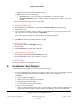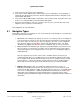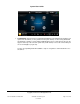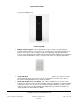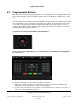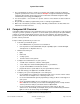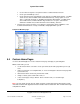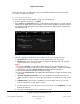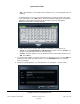User guide
System User Guide
Copyright © 2014 Control4. All Rights Reserved.
Saved: 10/28/2013 12:48:00 PM
200-00001 Control4 System
User Guide
Page 28 of 160
Ensure that your devices and Navigators have been added and identified to the Control4 system.
Your dealer or installer can help you.
To create a Custom Home page:
Use the Custom Home Template wizard to create your customized page.
1. From the Navigator Home page, select More.
2. Select Settings > Custom Home. Notes: (1) The following screen appears on a touch screen or
MyHomePC. A slightly different format appears on the on-screen Navigator. (2) Custom Home is
not supported on MyHome apps for iPad, iPhone, iPod touch, or Android, but it is supported on
the MyHomePC app.
3. Using the following drop-down menus (if provided) to create your Custom Home page:
Default Room—Select the room to use as the default room in your Home page.
Default View—Select the view you want to show when the Navigator wakes up: Control4
Home, Custom Home, or Favorite views.
Notes:
(1) If you select Favorite, an Edit Selection button displays. If you select this option, your
Favorites menu appears. From here, you can select custom buttons, and then press Select.
Alternatively, if you select Custom Home, the Edit Menu Items button appears.
(2) The Control4 default Home template cannot be changed.
(3) If you select Custom Home, an Edit Menu Items button displays and then the Custom Home
Items page.
Automatically Return to Defaults—Select the circumstance that returns the page to the
default view: Never, After Screensaver, After Suspend, After x seconds, After x mins, or After
1 hr.
Edit Menu Items—From the list of available items (Listen, Watch, and so on), select the
Custom Home buttons to add, change, or delete.
a. To add a new button to your current list of Custom Home Items, select Add Button. You can
add four (4) to10 items.
b. Change the following options for the new button as needed.