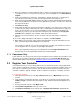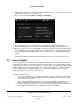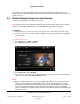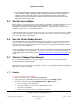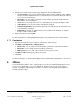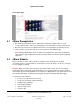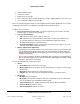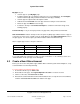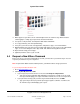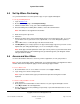User guide
System User Guide
Copyright © 2014 Control4. All Rights Reserved.
Saved: 10/28/2013 12:48:00 PM
200-00001 Control4 System
User Guide
Page 19 of 160
5. When approved, you will receive an acknowledgement via an email message with instructions
about logging in, setting up your password, and other information.
6. To request a new password, see “Request a New 4Store Password.”
7. To set up purchasing, see “Set Up Purchasing.”
8. To log in to your new account, view app details, and purchase apps, see “Access 4Store.”
9. Download what you've purchased. Your new apps will appear on your touch screens, MyHomePC
apps, or on-screen Navigators in the Apps folder. See “Check Your App Store Account.”
10. Open and start using your new apps.
11. (Optional) View the status of your account.
4.4 Request a New 4Store Password
Before you can use your new Control4 4Store account, you must have a password to log in. You can
request a password also if you've forgotten it.
Note: As part of the 4Store account creation process, you will be asked to assign a password.
To get a new password from 4Store.com:
1. Go to http://www.4Store.com.
2. Click Log Into My 4Store Account.
If you forgot your password, under User Account click Request new password.
Type your account’s username and password (if you know it). You will receive an email
message acknowledging your request. Follow the instructions to create a new password.
If you just want to change your password, log in and under My Account, click Edit.
Type your new password (if you know it) and type it again to confirm it. You will receive
an email message acknowledging your request.