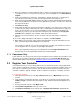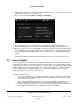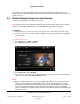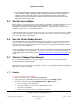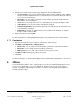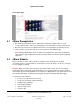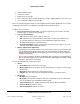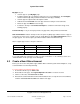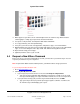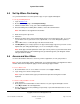User guide
System User Guide
Copyright © 2014 Control4. All Rights Reserved.
Saved: 10/28/2013 12:48:00 PM
200-00001 Control4 System
User Guide
Page 18 of 160
My Apps lets you
View the apps on your My Apps page.
Configure another app, for example, Facebook, to use on your Navigators. Click Configure,
and then add the login and password information for that app (if available).
View the app's description in the Description column.
Add a Review. Click Review next to the app and enter a rating or review comments.
Delete the app. Click Delete next to the app.
Contact the developer. Click Contact Developer to send them comments if an app is not
working properly.
Purchase History—Lets you view your purchases by app name, date purchased, and amount.
Gifts and Invitations—4Store developers have the option of 'gifting' apps or Beta versions of apps to
selected users. If this occurs, you will receive an email. When you click Gifts and Invitations, a list of
the gifts appears. You can accept the gift or Beta invitation and then download the app.
4Store supports apps in these categories and more:
Control
Finance
Lighting
Sports
Education
Games
Music
Themes
Energy
Health & Fitness
News & Weather
Video
Entertainment
Lifestyle
Productivity
To get started with your new 4Store account or for more information, see the following sections. See
“Control4 4Store” to use your apps on the Navigators.
4.3 Create a New 4Store Account
Before you can use the many 4Store apps available with a Control4 system and its Navigators, set up
a Control4 4Store account and purchasing.
To create a 4Store account from 4Store.com:
1. In an Internet browser, go to 4store.com.
2. On the 4Store home page, click Log Into My 4Store Account to create the account.
3. Under User Account, click Create new account.
4. Fill out the Account Information and Personal Information forms, accept the terms and conditions,
and then click Create new account at the bottom of the page.