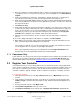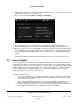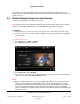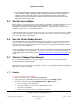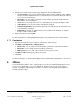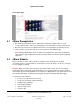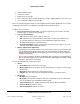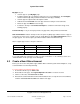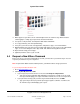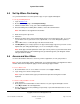User guide
System User Guide
Copyright © 2014 Control4. All Rights Reserved.
Saved: 10/28/2013 12:48:00 PM
200-00001 Control4 System
User Guide
Page 15 of 160
4. Review the list of links at the top of the page adjacent to Account Administration.
Account Profile—Lists your account information, owner's profile (editable), dealer (editable),
and the check box 'Allow Remote Access.' Check this box if you want to allow your dealer to
access your account remotely.
My Profile—Lets you update your profile: user information, passwords, and permissions.
Click Save to save your changes.
Users—These are people who can access and update your account, including the dealer.
Subscriptions—Lets you view existing subscriptions assigned.
Controller Registration—If you haven't registered your controller yet, this is the place to do
it. Just follow the instructions.
Downloads—Lists links to software that you or your installer can download, for example,
Composer HE or Composer ME.
5. When you’re finished, click Logout.
For more information, see Managing Dealer Accounts on my.control4.com on the dealer website.
Customers 3.7.2
1. Open an Internet browser, go to customer.control4.com, and then log in.
2. Click My Account, My Profile, or Manage Users.
My Account—Use to change account information, permissions, and dealer information.
My Profile—Use to change your basic profile or permissions.
Manage Users—Use to add, edit, or remove users from your account.
3. Click Edit or Add and change the settings as needed.
4. Click Save.
For more information, see Account Quick Setup on the Control4 website under Owners > Resources.
4. 4Store
The Control4 4Store (4Store.com) is a website where you can go to download applications for your
touch screens, MyHomePC, or on-screen Navigators. At 4Store.com you can set up a 4Store
account, set up billing, download apps, and more. Use 4Store.com along with your Navigators to
manage your 4Store apps.