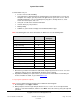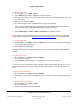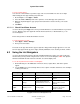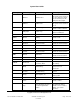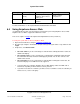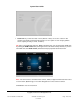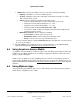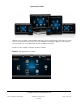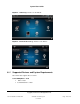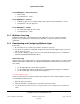User guide
System User Guide
Copyright © 2014 Control4. All Rights Reserved.
Saved: 10/28/2013 12:48:00 PM
200-00001 Control4 System
User Guide
Page 147 of 160
HTML view—If you have the HTML version, you can view or change the following:
Lighting—Turn lights on or off, and set dimming levels.
Security—Changing security codes and toggles is dependent on the type of security
device you have in the system.
Climate—View or change the following for the HVAC system:
o View the current temperature, set points, mode status, or fan status.
o Change the Set Heat point by clicking the + or - icons.
o Change the Set Cool point by clicking the + or - icons.
o Change the Mode by clicking Auto, Heat, Cool, or Off.
o You can also change a variety of Hold options (Hold: Permanent tab) from the
Thermostat's device controls.
Motorization & Sensors. View or change the following:
o Sensor Status—View the status of each sensor.
o Motorization Status—View or change the motorization status.
o Relay—To open or close the relay, click the relay's icon.
If you've made any changes, click the reload devices button (top right of the screen next to the
X) to save your changes.
4. Select X or Close to close Anywhere Access. For more information, see the MyHome Setup
Guide for Homeowners at: http://www.control4.com/owners/resources.
6.5 Using Anywhere Access: Mobile
Use MyHome on your smartphone or tablet to log into, view, and change your Control4 system using
Anywhere Access: Mobile. Anywhere Access: Mobile is supported on OS 2.4.0 or later. This service
requires a 4Sight subscription.
Anywhere Access: Mobile is a feature of 4Sight that lets you connect to a Control4 system from a
remote location worldwide using a variety of mobile device types or tablets. See Anywhere Access in
MyHome Setup Guide for Homeowners at http://www.control4.com/owners/resources under “Special
Features.”
6.6 Using MyHome Apps
Use the Control4 system MyHome apps to access and manage your Control4 system from popular
mobile devices, smartphones, PCs, or Macs.