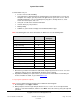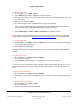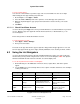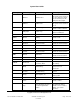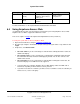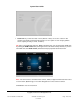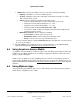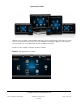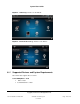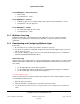User guide
System User Guide
Copyright © 2014 Control4. All Rights Reserved.
Saved: 10/28/2013 12:48:00 PM
200-00001 Control4 System
User Guide
Page 143 of 160
To lock or unlock 4Store:
You can lock or unlock 4Store to purchase apps. This is useful if children or other users might
inadvertently purchase apps without your permission.
1. At the Navigator, select Apps > 4Store.
2. Select the Lock or Unlock permission to purchase or not allow apps to be purchased.
3. When the keyboard appears, type your password, and then select the arrow (>). The status
changes.
4. Click Enter.
6.2.22.3 .1 Check Your 4Store Account
Use the Control4 system Apps icon to view your Control4 4Store's account information on your touch
screens, MyHome apps (not supported on iPad, iPod touch, iPhone, or Android devices), or on-
screen Navigators.
Ensure that you have a valid Control4 4Store account.
To view your 4Store account:
1. Select Apps > 4Store > Manage.
2. View your account status.
The status of the apps lists who the app is assigned to. Only purchased apps appear here. You can
have the app appear in two (2) places: Apps (default) and Watch, Listen, Security, Comfort, or More.
6.3 Using the List Navigators
Use the Control4 System Remote Control list navigation window to perform some, but not all of the
functions that you can perform using the touch screens or on-screen Navigators. Note: The System
Remote Control SR-150 does not have a window, so it cannot display a list.
To use the System Remote Control's List Navigator:
1. On the SR-250, press the List button. The Room, House, Lights, Music, and Videos options
appear.
2. Use the arrow keys to move through and use these options. The table below lists some examples
of what you would see:
Main Option
2nd Option
3rd Option
Description/Action
House
Location
Rooms (listed individually)
Loads the room.
Contacts
Motion Sensor, Doorbell, and
so on
Lists the Contacts in the
system.
Relays
Relay, Motorized Screen,
Electronic Gate, and so on
Lists the status of the Relays
in the system. Select to
activate.
Lights
Lighting Scenes
Evening Lights
Lists the Lighting Scenes
created for the system.
Select to activate.