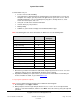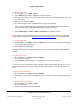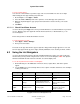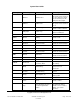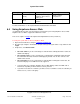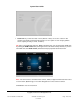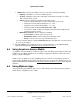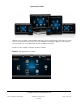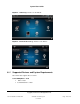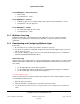User guide
System User Guide
Copyright © 2014 Control4. All Rights Reserved.
Saved: 10/28/2013 12:48:00 PM
200-00001 Control4 System
User Guide
Page 142 of 160
To purchase applications:
1. At the Navigator, select Apps > 4Store.
2. Select Browse and locate the application you want to purchase.
3. Select the app to purchase. You can view details about the price, information about the app, and
check the rating.
4. When you are ready, select Buy.
5. The updated version of your app will download to Apps in the Navigator.
Note: You must download the app to each touch screen or on-Screen Navigator on which you
want to use the app, and then update the Navigator (see the next step).
6. Select Update (Apps > 4Store > Update) and Restart. The Navigator reboots.
Note: To purchase and use MyHome apps for iPod touch, iPhone, or iPad devices, see MyHome
Setup Guide for Homeowners at http://www.control4.com/owners/resources or contact your dealer.
To reload an application:
1. At the Navigator, select Apps > 4Store > Update. Note: You only need to update one Navigator
to update the apps on all of them.
2. Select Check to reload all apps.
You can use this option if you’ve tried to download an app, and for some reason, it didn’t download
properly.
To check your account:
1. At the Navigator, select Apps > 4Store > Manage.
2. View your account status.
3. Select Logout to log out of 4Store or select 4Store to return to a previous page.
The status of the apps lists who the app is assigned to. Only purchased apps appear here. You can
have the app appear in two (2) places: Apps (default) and also Watch, Listen, Security, Comfort, or
More.
To hide or show an application:
1. At the Navigator, select Apps > 4Store > Manage.
2. Under Apps, check or uncheck the application to show or hide it. Uncheck the application to hide
it.
To add shortcuts to your application:
1. At the Navigator, select Apps > 4Store.
2. Go to the application.
3. Add the shortcut. See “Favorites” for details.