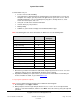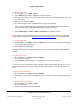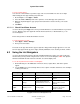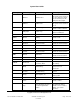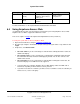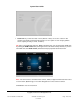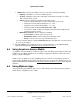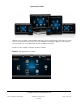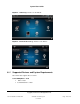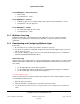User guide
System User Guide
Copyright © 2014 Control4. All Rights Reserved.
Saved: 10/28/2013 12:48:00 PM
200-00001 Control4 System
User Guide
Page 141 of 160
Control4 4Store lets you
Create a new account and billing.
View and purchase third-party drivers and applications for Control4 devices to run in your
Navigator. For example, you can purchase an application for your touch screens, devices
that will run MyHome, or on-screen Navigator to play games, manage finances, check
movies and stock reports, and so on.
View your account status and other information.
View the history of your purchases.
Manage billing.
Add links to your Favorites and Apps from downloaded 4Store apps.
Note: Not all Navigators can access all features on 4Store.com. See the following table:
Task
4Store.com
Flash
Navigator
Create 4Store account
X
Manage 4Store account
X
Set up purchasing
X
Browse and search apps
X
X
Purchase apps
X
X
Configure apps
X
X
Rate apps
X
X
Log in/log out
X
X
Accept gifts and invitations
X
Contact app developer
X
Lock/unlock purchasing
X
Add shortcuts (favorites)
X
1. Ensure that your dealer or installer has added and configured your touch screens or on-screen
Navigators and any devices associated with the apps you’ll be running.
2. Registration and billing are required before you can use the Control4 4Store. Check with your
dealer or installer for details, or go to www.4Store.com.
To log in (prior registration required):
Note: Log in is required only the first time you use 4Store in each Navigator.
1. At the Navigator, select Apps > 4Store.
2. When prompted, enter the login and password for access. Use the on-screen keyboard that
appears to enter this information, and then select Enter. Select the arrow (>) after your login and
password.