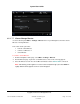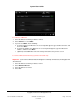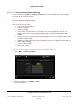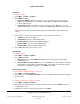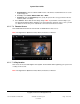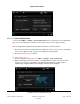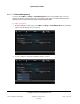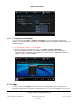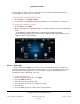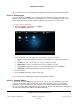User guide
System User Guide
Copyright © 2014 Control4. All Rights Reserved.
Saved: 10/28/2013 12:48:00 PM
200-00001 Control4 System
User Guide
Page 140 of 160
Tip: For faster access, you can bookmark your target. See “Favorites” or “Star Button” for details.
6.2.22.2 Weather App
Use the Control4 system Apps icon on your touch screens, MyHomePC app (not supported on
MyHome for iPad, iPhone, iPod touch, or Android devices), or on-screen Navigators to access the
Weather app and view the current weather conditions locally, or browse for other locales.
To view the Weather application:
1. From the Navigator's Home page, select Apps.
2. Select the Weather application.
3. Select the weather type you want to view (Local, Browse by city, and so on).
Local—View the local weather in your area. Your installer can set this up in Composer for
you.
US Cities—Select a city from the list. Use the scrollbar as needed.
World Cities—Select a city from the list. Use the scrollbar as needed.
Search Cities—Type the city in the on-screen keyboard, and then select Search.
Fahrenheit—Change from Fahrenheit to Celsius or vice versa.
4. View the weather.
5. Select the back (<) button to return to other apps.
Tip: For faster access, bookmark your target. See “Favorites” for details.
6.2.22.3 Control4 4Store
Use the Control4 system Apps icon on your touch screens or on-screen Navigator to log in and
access Control4 4Store
TM
apps purchased or for purchase. The 4Store apps let you extend the
capabilities of your Control4 system. Note: 4Store is not available to purchase apps in MyHome.
Also, you cannot run apps for MyHome on iPad, iPod touch, iPhone, or Android devices; although you
can run apps purchased from 4Store in the MyHomePC app.