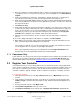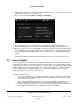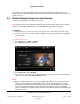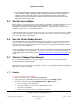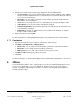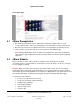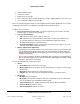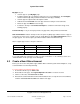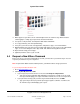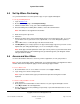User guide
System User Guide
Copyright © 2014 Control4. All Rights Reserved.
Saved: 10/28/2013 12:48:00 PM
200-00001 Control4 System
User Guide
Page 14 of 160
(2) If your primary controller is registered on MyControl4, the system is accessible through remote
access (without a 4Sight subscription) after a request by the installer or Control4 Technical
Support is made to access the system on the account AND the system user (installer or
home/business owner) instructs the controller to 'Check In.' The owner can do this from the
Navigator’s Remote Access page.
3.5 Set Up Internet Music
Music and movies seem to be the first items Control4 system owners want up and running as soon as
their systems are installed and set up. You can use Rhapsody
®
, iTunes, Napster
®
, TuneIn,
MediaMonkey, Pandora
®
, Spotify
®
, Windows Media Player, or many other music services on your
Navigators to play music in every room in the home.
Follow the instructions from your preferred music service to set up the service from your PC or mobile
device. After that, ask your dealer to help you set up the service so you can listen to music through
your system. See also “Internet Radio.”
3.6 Use the TuneIn Radio Service
If you have MyHome (see “Using MyHome Apps” later in this guide), you can use the TuneIn app to
listen to stations, shows, and more on your smartphone, tablet, PC, or touch screens. Create an
account at tunein.com and add your favorites; those favorites can be synchronized with the favorites
on your devices that use MyHome.
TuneIn is available on new or legacy Control4 systems as a Primary Controller with HC-250, HC-800,
or HC-1000 and OS 2.4.0 or later. Owners can easily set up TuneIn. See the TuneIn User Guide or
TuneIn Setup Guide in the Products page at http://www.control4.com/products/audio-video/tunein for
details.
3.7 Check or Change Your Account
Use my.control4.com (dealers) or customer.control4.com (consumers) to log in and view your
personal Control4 account information.
Ensure that you or your dealer has created your account. You or your dealer may want to update your
MyControl4 account occasionally.
Dealers 3.7.1
To check or change account information:
1. Open an Internet browser, and go to my.control4.com.
2. Log in using your e-mail address and password, and then click Submit or Login.
3. In your Account Profile, click Account Administration > My Account to:
View or change your account profile.
View, add, change, or remove users related to this account.
View active subscriptions.
Register or check the status of a controller’s registration.