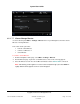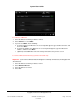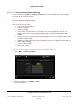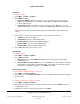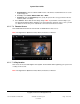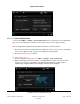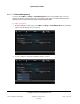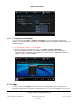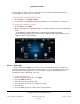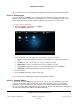User guide
System User Guide
Copyright © 2014 Control4. All Rights Reserved.
Saved: 10/28/2013 12:48:00 PM
200-00001 Control4 System
User Guide
Page 139 of 160
personal apps. The Apps icon stores applications you've purchased and downloaded from the
Control4 4Store or custom apps you've created.
To buy applications and download them to Apps:
1. At the Navigator, select Apps > 4Store.
2. If you've never used Apps before, follow the instructions in “Control4 4Store” or “4Store.com.”
To view purchased applications in Apps:
1. At the Navigator, select Apps.
2. Browse and view the list of applications that you've added or purchased from the Control4 4Store.
Notes:
(1) The Weather and News applications are included in the Navigators by default.
(2) The following page appears on a touch screen or MyHome app. A slightly different format
appears on the on-screen Navigator.
6.2.22.1 News App
Use the Control4 system Apps icon on your touch screens, MyHomePC app (not supported on
MyHome for iPad, iPhone, iPod touch, or Android devices), or on-screen Navigators to access the
News application and view daily news stories (Top Stories, US News, World News, Business,
Entertainment, Sports, BBC News, and so on).
To view the news application:
1. From the Navigator's Home page, select Apps.
2. Select the News application.
3. Select the news type you want to view.
4. Select the article to view. Use the scrollbar as needed.
5. View the article.
6. Select the back (<) button to return to other news applications.