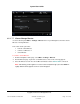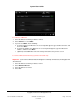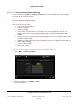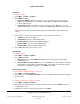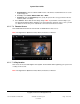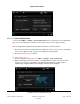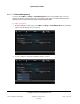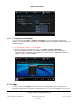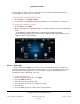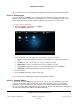User guide
System User Guide
Copyright © 2014 Control4. All Rights Reserved.
Saved: 10/28/2013 12:48:00 PM
200-00001 Control4 System
User Guide
Page 136 of 160
6.2.21.7 .11 Service Connection
Use the Control4 More > Settings > Service Connection icons on your touch screens, MyHomePC
app, or on-screen Navigators to establish a connection for remote service with your dealer.
Note: Not supported on MyHome for iPad, iPhone, iPod touch, or Android devices.
1. Ensure that your dealer or installer adds and configures the devices for your system, and that the
touch screens, MyHome apps, and on-screen Navigators display properly.
2. Ensure that remote access is enabled.
To enable remote service:
1. From the Navigator's Home page, select More > Settings > Service Connection.
2. When prompted by your dealer or installer, select Check In. Your dealer can now check and
change your system as needed. Note: The following page appears on a touch screen or
MyHome app. A slightly different format appears on the on-screen Navigator.