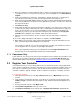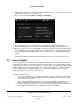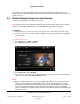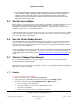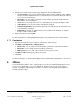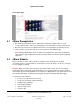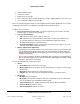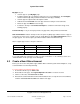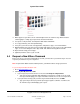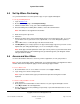User guide
System User Guide
Copyright © 2014 Control4. All Rights Reserved.
Saved: 10/28/2013 12:48:00 PM
200-00001 Control4 System
User Guide
Page 13 of 160
See “Create an Account and Register Your System” mentioned earlier to find out how to set up
4Sight. See “Using Anywhere Access: Web” or “Using Anywhere Access: Mobile” to learn how to use
Anywhere Access.
3.4 Enable Remote Access on Your Devices
Use the Control4 Navigators to enable remote access.
Note: Remote access is not supported on MyHome apps for iPad, iPhone, iPod Touch, or Android
devices. For information about MyHome, see “Using MyHome Apps” later in this guide.
Prerequisites
1. Enable remote access when you register your system. You or your dealer can do this easily.
2. You can use remote access with or without a 4Sight account, but you will have more flexibility if
you have 4Sight.
To enable remote access:
1. On a Navigator, select More > Settings.
2. Select Remote Access (if available).
3. Select Remote Access is: Enabled.
4. If this does not set up remote access, have your dealer log in to my.control4.com and edit your
registration page by selecting Allow Remote Access.
Notes:
(1) After you enable remote access, if you have a 4Sight subscription, you can enter your email
address and password at your MyControl4 account, and use your Navigator over a secure
connection from anywhere in the world. When you log in, use Anywhere Access on the web or
from your smartphone or tablet to monitor and control your lights, change your temperature
(warm or cool the home remotely), check door locks, check whether any doors or windows were
left open, and more.