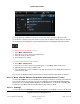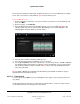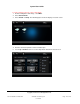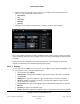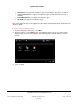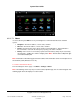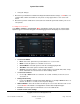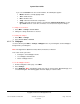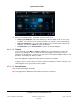User guide
System User Guide
Copyright © 2014 Control4. All Rights Reserved.
Saved: 10/28/2013 12:48:00 PM
200-00001 Control4 System
User Guide
Page 121 of 160
To sort by driver type (sprinkler, lock, and so on) select the icon to the right of AZ (see below).
To sort the list, select the icon to the left of the List icon. This list indicates which contact or relay was
last changed (by time). Example: If you just opened the door, it would appear at the top of the list.
To change the status of a motor or sensor:
1. Select More > Motor/Sensor.
2. Select the << to choose the floor you want to view.
3. Select the room you want to view.
4. Select the device to change.
To view the history of device status changes:
1. Select More > Motor/Sensor.
2. Select the << to choose the floor you want to view, or select All to view the whole house.
3. (Optional) Select the room you want to view.
4. Select the List view. Use the scrollbar to scan and select the items. The details about each item
are listed on the right.
Tip: You can use the Room menu to view sensors and control motors in other rooms or all rooms.
6.2.21.4 Black & Decker Kwikset
®
SmartCode
®
with Home Connect™ Locks
Use the Control4 More icon on your Navigators’ Home page to add, view, or change your automated
lock codes and check your status if you've purchased Black & Decker Kwikset® SmartCode® with
Home Connect™ Technology ZigBee Deadbolt Locks, Baldwin locks, or other locks compatible with
Control4. See your Black & Decker documentation or your dealer for details.
6.2.21.5 Wakeups
Use the Control4 system Wakeups icon on your Navigators to set a wakeup scene in a specific room.