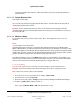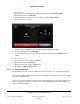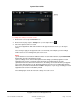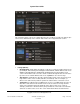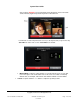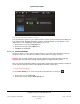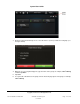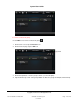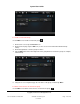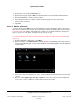User guide
System User Guide
Copyright © 2014 Control4. All Rights Reserved.
Saved: 10/28/2013 12:48:00 PM
200-00001 Control4 System
User Guide
Page 120 of 160
1. On the touch screen, tap the Intercom icon.
2. On the intercom page, tap the Edit icon (see the screen in “To remove an Intercom Group”).
3. On the Group button, select the group to change.
4. Select the devices/rooms to add to or remove from the group. Check or uncheck the
devices/rooms to remove.
5. Tap Save.
6.2.21.3 Motors & Sensors
Use the Control4 system More icon on your Navigators to view or change the status of any motors
and sensors you have in your system. This can be any Control4 or Control4 partner device that uses
a contact or relay, for example, automated locks, motion sensors, blinds and drapes, garage door
openers, and so on. Your dealer or installer can set these up for you.
To view and control devices that use motors and sensors and their status (on/off, locked/unlocked,
and so on):
1. From the Navigator's Home page, select More.
2. On the next page, select Motor/Sensor (if installed). Note: The following screen may vary on a
touch screen, MyHome app, and on-screen Navigator. The following figures show the display on
a touch screen.
3. Select << to choose the whole house, floor, or room in which you want to view your motors and
sensors.
4. Select to view by alpha, type, time, list, or grid. You can sort your list for easier viewing and
access also. Use the scrollbar to scan the items in the list as needed.