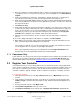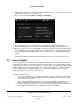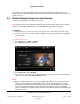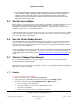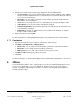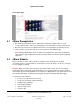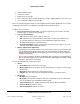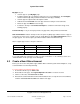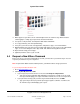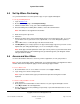User guide
System User Guide
Copyright © 2014 Control4. All Rights Reserved.
Saved: 10/28/2013 12:48:00 PM
200-00001 Control4 System
User Guide
Page 12 of 160
6. Click Yes. A 10-digit code is returned to you. Write this code down, or copy and paste it into a text
editor. You’ll need this code for the next steps.
7. Go to a touch screen and tap More > Settings > Registration.
8. Enter the 10-digit code you received from the my.control4.com or MyControl4 account.
9. Select Activate (Step 3 on your Navigator, not applicable for MyHome iOS or Android devices).
10. After you set up remote access, with 4Sight (see the next section) you can log in using Anywhere
Access: Mobile from your mobile or tablet device or Anywhere Access: Web from any Internet
browser worldwide to change light and thermostat settings, and so on. See “Navigator Types” for
details.
When you’re finished, the status should read ‘Check in successful’ (see the previous screen).
3.3 Access 4Sight
Use the Control4 my.control4.com (dealers) or MyControl4 at customer.control4.com (consumers) to
set up and access 4Sight—a subscription-based service that requires a fee. The advantage of having
a 4Sight account is that you can use a web browser, a mobile device, or a tablet from anywhere in the
world to manage your system using Anywhere Access: Web or Anywhere Access: Mobile. In OS 2.0
or later, 4Sight includes 3G and 4G integration so you can use your iPhone, iPod touch, iPad, or
Android to access your system from a mobile device.
Setting up a 4Sight account:
Lets you use Anywhere Access—a feature of 4Sight—to connect to and use your Control4
system from a remote location worldwide using your smartphone or tablet (OS 2.4.0 or later)
or the web (OS 2.5.0 or later).
Gives you the E-mail Notification agent so you can receive notifications if devices in your
home need attention. Your dealer can set up an E-mail Notification agent or you can use
Composer HE (sold separately) to create one yourself (your dealer will have to add the agent
to your project first, however). See “Composer HE Overview” for details.