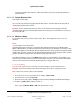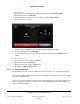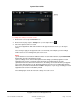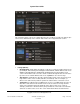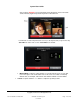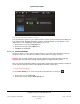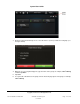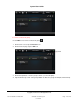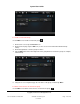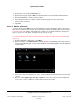User guide
System User Guide
Copyright © 2014 Control4. All Rights Reserved.
Saved: 10/28/2013 12:48:00 PM
200-00001 Control4 System
User Guide
Page 114 of 160
This next figure shows some of the settings when they are on. When on, a little icon appears (the
same icon as shown below) on the <Room> button of the other supported touch screens.
Settings (Modes).
Do Not Disturb—If ON, when a broadcast or call tries to connect to another touch screen
(for example, John’s Room), the message or call is blocked, and the caller’s touch screen
displays a ‘Do Not Disturb’ or ‘Station Busy’ message from the ‘John’s Room’ touch
screen. John’s Room touch screen also shows a red line through the intercom icon at the
top of the screen. On the caller’s touch screen, tap Close to close the message.
Auto Answer—If ON, when a call comes in from another touch screen, the touch screen
rings and the caller's voice is heard (and video, if activated). John, for example, (or
whoever is in John's Room) can then speak to the caller from his or her touch screen.
Send Video (not supported on 5” In-Wall touch screens or 7” In-Wall Touch Screens)—If
ON, when a call comes in from another touch screen, the touch screen rings and the
caller's voice and video appear (if activated) on the caller's touch screen. John, for
example, (or whoever is in John's Room) can speak into his or her touch screen and the
caller can see them on the screen. The screen below shows what a local and remote