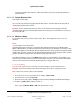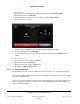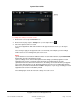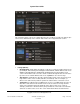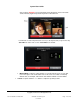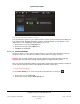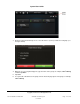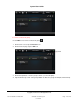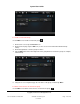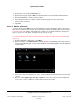User guide
System User Guide
Copyright © 2014 Control4. All Rights Reserved.
Saved: 10/28/2013 12:48:00 PM
200-00001 Control4 System
User Guide
Page 113 of 160
To change the settings on a touch screen:
1. On the touch screen, tap the Intercom icon.
2. On the intercom page, tap the Settings icon (see the figure above).
3. Check the options below as needed:
If on, an icon appears on that room’s button for all supported touch screens (see the figure
above).
These changes apply to all supported touch screens locally. For example, you can’t change
another touch screen’s settings from your touch screen.
Notes:
(1) The default is to use intercom with Send Video. To start video intercom, tap the Start Video
button when you are in the intercom session.
(2) If any settings are on, the icon that represents the settings (see below) appears on each
supported touch screen so everyone knows the status of all other intercom sessions.
(3) If Auto Answer was turned off in intercom V1, the settings do not transfer when you upgrade
your system. Auto Answer is on by default for intercom V2 in OS 2.2. To disable Auto Answer,
either have your dealer set Auto Answer to OFF in Composer, or you can go to Settings on each
supported touch screen and disable it yourself.
The following figure shows the intercom settings on a touch screen.