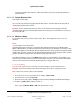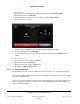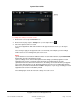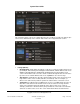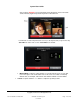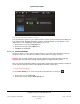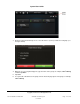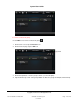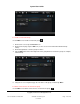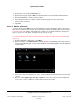User guide
System User Guide
Copyright © 2014 Control4. All Rights Reserved.
Saved: 10/28/2013 12:48:00 PM
200-00001 Control4 System
User Guide
Page 112 of 160
To monitor a room:
1. Go to the touch screen that will monitor the other room, for example, Gary’s Room.
2. On that touch screen, tap Intercom.
3. On the Intercom page, tap the room to monitor, for example, John's Room.
4. Monitor the room as needed.
5. To turn on video, tap ON at Send Video. See “Intercom Settings” for details.
6. To stop monitoring a room, tap End Call.
7. To stop monitoring that room, go to the touch screen (John’s Room) and tap OFF at Monitor
Mode.
To prevent monitoring:
1. Go to the touch screen to turn off monitoring.
2. On the touch screen, tap Intercom.
3. On the Intercom page, tap the Settings icon.
4. In Settings, tap OFF at Monitor Mode.
6.2.21.2 .7 Intercom Settings
The following steps show you how to change the intercom settings on any supported touch screen.
Note: Intercom settings for the Door Station must be completed in Composer Pro. Have your dealer
make those settings for you.
This screen shows the Settings icon and also other icons that appear in a room, when enabled, from
another supported touch screen; for example, Auto Answer (the little blue phone icon) appears on
Gary’s Room and on Kitchen.