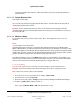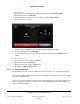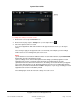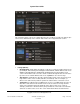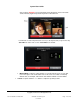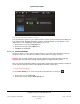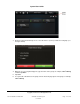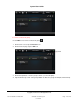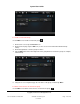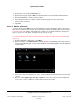User guide
System User Guide
Copyright © 2014 Control4. All Rights Reserved.
Saved: 10/28/2013 12:48:00 PM
200-00001 Control4 System
User Guide
Page 111 of 160
screen that supports video intercom. Talk to your dealer if you want to assign these buttons to
specific actions.
6.2.21.2 .5 Switch Between Calls
See “Place a Call on Hold.”
Tip: You can jump to the home page to perform other actions, and then return to the other calls as
needed after you place them on hold.
Example: If you’ve placed Gary’s Room on hold, you can switch to the home page to turn the
downstairs lights on for him and then switch back to let him know you’ve turned them on so he won’t
be afraid of the dark.
6.2.21.2 .6 Monitor a Room
The following steps show you how to monitor rooms where other supported touch screens are
installed.
Notes:
(1) The default is to use Send Video.
(2) Broadcasting does not work in a room that’s being monitored if that room is in Monitor Mode.
When in Monitor Mode, you will not want the person in that room to be disturbed, for example, a child.
(3) The Door Station is set to Monitor Mode by default; the touch screens specified in the group will be
notified when someone is at the door (the Door Station will broadcast to the group ALL unless another
group is specified in Composer Pro; your dealer can help you in this case).
Tip: When monitoring a room, use the Mute button to turn on your microphone. For example, if you
want to monitor a child’s room and respond occasionally to that child, you can mute the conversation
when you don’t want to talk to them but monitor what they’re doing in that room.
To set up monitoring:
You can set up Touch Screen 1 and Touch Screen 2 in another room to monitor that room.
Example: If you need to monitor John's Room from Gary’s Room, this is a great way to do it.
Note: Only one (1) room at a time can be monitored.
1. Go to the touch screen to be monitored, for example, John's Room.
2. On John’s touch screen, tap Intercom.
3. On the Intercom page, tap the Settings icon. See “Intercom Settings” for details about settings.
4. In Modes, tap ON at Monitor Mode to turn it on.
Note: If you set Monitor Mode to ON, Auto Answer turns on also.